Find Ghost
Published on October 27, 2024
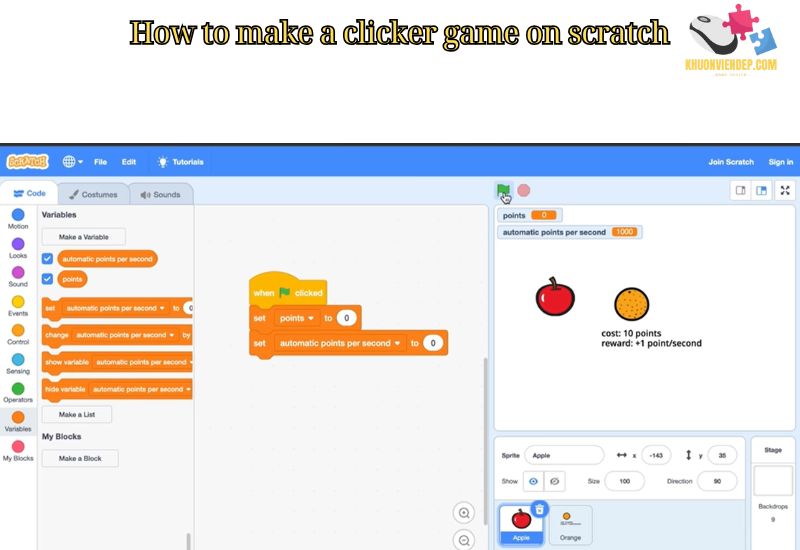
Clicker games, often referred to as incremental games or idle games, are incredibly popular due to their simple yet addictive gameplay. Players click on objects or buttons to earn points, money, or resources, which can be used to unlock upgrades or automate the process. If you’re looking to create your own clicker game, Scratch is an excellent platform for beginners to start with. Scratch is a free, web-based tool that allows users to create interactive stories, games, and animations using a block-based coding system. In this article, Khuonviendep.com guide you step-by-step on How to Make a Clicker Game on Scratch.
Scratch is a visual programming language designed for beginners, especially young learners and hobbyists. It uses drag-and-drop coding blocks, making it easier to understand programming concepts without writing complex code. Scratch is widely used in educational settings and by game developers who are just starting out. It’s an ideal platform to learn the basics of game design, logic, and interactivity while creating your own custom games.
Clicker games are great projects for new game developers because they:
Creating a clicker game on Scratch will give you hands-on experience with game design, logic, and coding basics. Whether you’re creating your first game or looking to improve your Scratch skills, this project will be both fun and educational.
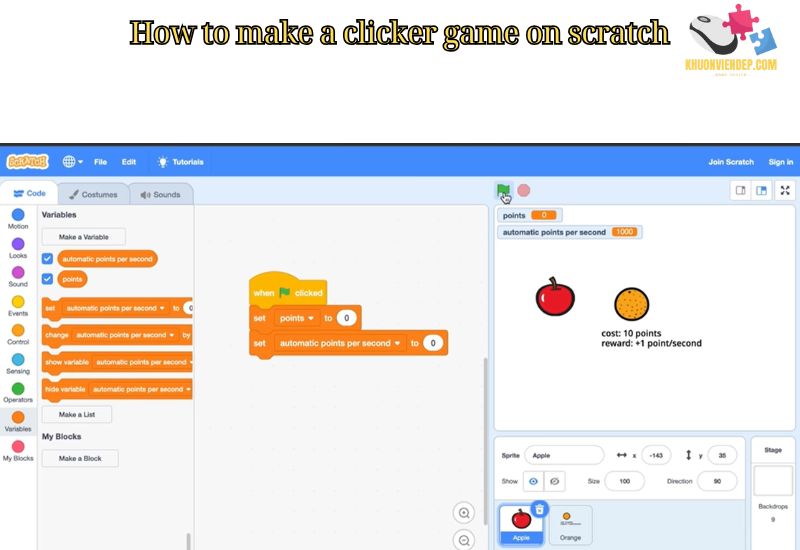
How to Make a Clicker Game on Scratch
Now that you understand the basics of Scratch and the appeal of clicker games, let’s walk through How to Make a Clicker Game on Scratch from start to finish.
For your clicker game, you’ll need a clickable object, such as a button, a character, or an item that the player can click to earn points. Here’s how to create one:
How to Make a Clicker Game on Scratch? The core of any clicker game is the ability to click and earn points. You’ll need to program the sprite to react when clicked.
when this sprite clicked block from the Events section.Points.when this sprite clicked block, add a change Points by 1 block from the Variables section. This will increase the points each time the sprite is clicked.Your code should look like this:
Now, every time the player clicks on the sprite, they will earn 1 point.
To make it clear how many points the player has earned, you’ll need to display the score on the screen.
Points in the Variables section to display it on the screen.You now have a basic clicker game where the player clicks on the sprite to earn points!
How to Make a Clicker Game on Scratch? A key feature of many clicker games is the ability to upgrade your clicking power or automate the process. In this example, we’ll add an upgrade that increases the points earned per click.
Here’s how you can code the upgrade:
Now, the player will earn 2 points per click instead of 1. You can create multiple upgrade buttons and change the behavior of the main clickable object to reflect the upgrades.
To make your game more engaging, consider adding sound effects and visual feedback when the player clicks the sprite.
play sound [sound] until done block to play a sound when the sprite is clicked.change size by 10 block in the Looks section to make the sprite change size.Now that you’ve built the core mechanics of your clicker game, it’s time to test it out. Click the green flag at the top of the Scratch editor to start the game. Test the clicking and scoring system, and make sure the upgrades work as expected.
If something doesn’t work, check the code for errors or missing blocks. For example, ensure that the change Points by blocks are in the correct place and that the upgrade code is attached to the upgrade button sprite.
Once your clicker game is finished, you can share it with others by publishing it on Scratch.
How to Make a Clicker Game on Scratch is a great way to learn the basics of game development, logic, and programming. With its easy-to-understand block-based coding system, Scratch makes it simple for anyone to create an interactive game. Whether you’re designing a simple point-click game or adding complex upgrades and animations, Scratch allows you to bring your ideas to life.